If you're using a Windows system with antivirus products that are not behaving properly, then you might be experiencing issues with Microsoft security updates. Recently, Microsoft announced that they will be halting all security updates on Windows systems that have badly-behaved antivirus products. This means that if you want to continue receiving security updates from Microsoft, you'll have to fix any registry issues that might be causing your antivirus products to misbehave.
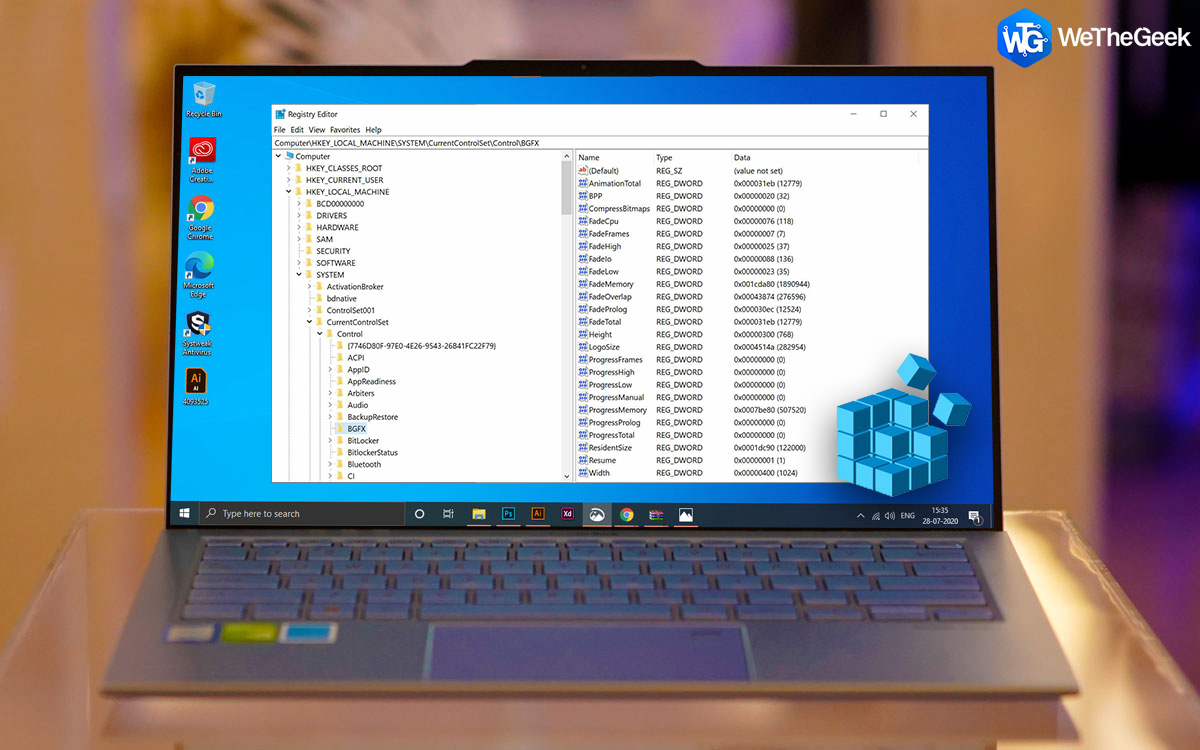
The Windows registry is a vital component of your operating system, and any issues with it can lead to serious problems. The registry is responsible for storing important information about your system configuration, settings, and installed programs. When the registry becomes corrupt or contains errors, it can cause several issues, including software crashes, blue screen of death, and system instability. Therefore, it's important to fix registry issues as soon as possible to prevent any further damage to your system.
Here's how you can fix registry issues that are causing problems with Microsoft security updates:
Step 1: Backup your registry
Before you start fixing your registry issues, it's essential to back up your registry first. The registry is a sensitive and critical component of your system, so any mistake while fixing it can cause severe problems. Therefore, it's crucial to create a backup before you make any changes to the registry. To back up your registry, follow these steps:
- Press Windows key + R to open the Run dialog box.
- Type "regedit" in the Run dialog box and press Enter. This will open the Registry Editor.
- In the Registry Editor, click on "File" in the top menu and choose "Export".
- Choose the location where you want to save the backup file and give it a name.
- Select "All" under "Export range" and click on "Save".
Once you've created a backup of your registry, you can proceed with fixing the registry issues.
Step 2: Remove the antivirus product
The first step in fixing the registry issues is to remove the antivirus product that is misbehaving. This will help you identify if the issue is with the antivirus product or the registry. To remove the antivirus product, follow these steps:
- Press Windows key + I to open the Settings app.
- Click on "Apps" and scroll down to find your antivirus product.
- Click on the antivirus product and select "Uninstall".
- Follow the on-screen instructions to complete the uninstallation process.
- Restart your computer.
After removing the antivirus product, try to install the Microsoft security updates to see if the issue persists. If the updates install correctly, then the issue was with the antivirus product. If the problem persists, then the issue is with your registry.
Step 3: Scan your registry for errors
To fix any registry issues that might be causing problems with Microsoft security updates, you need to scan your registry for errors. There are many third-party registry cleaners available that can help you scan and fix registry issues. However, it's crucial to use a reliable and trustworthy registry cleaner to avoid causing more problems. Here are some of the best registry cleaners you can use:
- CCleaner
- Glarysoft Registry Repair
- Wise Registry Cleaner
- Auslogics Registry Cleaner
Once you've selected a registry cleaner, download and install it on your system. Then, follow the instructions to scan your registry for errors. The registry cleaner will identify any errors and prompt you to fix them.
Step 4: Fix the registry errors
After scanning your registry, the registry cleaner will identify any errors that need fixing. It's crucial to review the errors carefully before fixing them to avoid removing any critical files or registry entries. Once you're sure that the errors can be safely removed, follow the instructions to fix them. After fixing the issues, restart your computer and try to install the Microsoft security updates again.
Conclusion
In conclusion, if you're experiencing issues with Microsoft security updates due to badly-behaved antivirus products, you need to fix your registry issues. Follow the steps outlined above to remove your antivirus product, scan your registry for errors, and fix any issues. Remember to back up your registry before making any changes, and use a reliable and trustworthy registry cleaner to avoid causing more problems. By fixing your registry issues, you can continue to receive Microsoft security updates and keep your system safe and secure.